Excel WORKDAY.INTL() function
WORKDAY.INTL () function
This function is used to return the serial number of the date before or after a specified number of workdays with specified custom weekend parameters, that indicate which and how many days are weekend days. The specified weekend days and any holidays are not considered as workdays.
Version: Excel 2013
Syntax:
WORKDAY.INTL(start_date, days, [weekend], [holidays])
Parameters:
| Name | Description | Data Type | Required/ Optional |
|---|---|---|---|
| Start_date | The number of workdays before or after the start_date. A positive value yields a future date; a negative value yields a past date; a zero value yields the start_date. | Date | Required |
| Days | The number of workdays before or after the start_date. A positive value yields a future date; a negative value yields a past date; a zero value yields the start_date. | Number | Required |
| Weekend | Indicates the days of the week that are weekend days and not considering working days. Weekend is a weekend number or string that specifies when weekends occur. | Number | Optional |
| Holidays | An optional set of one or more dates that are to be excluded from the working day calendar. It may be a range of cells that contain the dates, or an array constant of the serial values that represent those dates. | Date | Optional |
Here is the table below indicating the weekend number values and weekend days:
| weekend-number | Weekend days |
|---|---|
| 1 or omitted | Saturday, Sunday |
| 2 | Sunday, Monday |
| 3 | Monday, Tuesday |
| 4 | Tuesday, Wednesday |
| 5 | Wednesday, Thursday |
| 6 | Thursday, Friday |
| 7 | Friday, Saturday |
| 11 | Sunday only |
| 12 | Monday only |
| 13 | Tuesday only |
| 14 | Wednesday only |
| 15 | Thursday only |
| 16 | Friday only |
| 17 | Saturday only |
Weekend string values must be seven characters long and each character represents a day of the week, starting on Monday. 1 represents a non-workday and 0 represents a workday. Only the characters 1 and 0 are permitted in the string. 1111111 is an invalid string.
For example, 0010100 would result in a weekend that is Wednesday and Friday.
Remarks:
- when start_date is out of range for the current date base value, WORKDAY.INTL returns the #NUM! error value.
- when any date in holidays is out of range for the current date base value, WORKDAY.INTL returns the #NUM! error value.
- when start_date plus day-offset yields an invalid date, WORKDAY.INTL returns the #NUM! error value.
- when a weekend string is of invalid length or contains invalid characters, WORKDAY.INTL returns the #VALUE! error value.
Example - 1:
The example below returns an error for using a 0 for the Weekend argument.

Example - 2:
The example below returns the date 51 workdays from 4/30/2012, counting only Thursday as a weekend day because Weekend argument specified is 15. Here in the example, the cell B3 is formatted in general or number and the C4 formatted in date and the same formula have been applied for both cells.
In this example after 30th April 2012, if we add 51 days, that ends on 21th June, but within this period there are 8 weekend days ( Thursday, because the weekend argument is 15), so 8 days ahead it ends on 29th June.
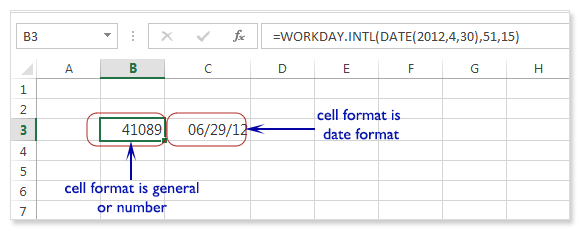
Example - 3:
The example below returns the result in 51 future workdays from 4/30/2012 excluding 2 weekend days (Wednesday and Thursday, the weekend string is "0011000") per week and the last workday is 10th July.
In this example after 30th April 2012, if we add 51 days, that ends on 21th June, but weekend days are adding with that days and ending on 10th July.
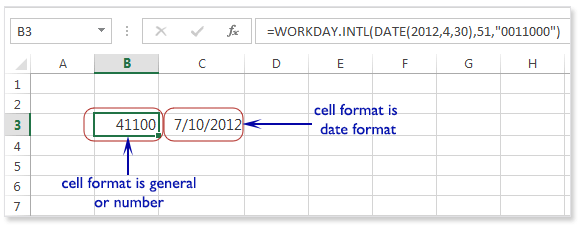
Example - 4:
The example below returns the result in 18 future workdays from 4/01/2014 excluding 2 weekend days (Wednesday and Thursday, weekend string is "0011000") per week and also subtracts two holidays and the last workday is 29th April
Here in the example, we see the orange block indicating the starting date which will not be in counting, the green blocks are the work days, the red blocks are weekend days and the blue blocks are the holidays. So anybody can easily count the number of work days.
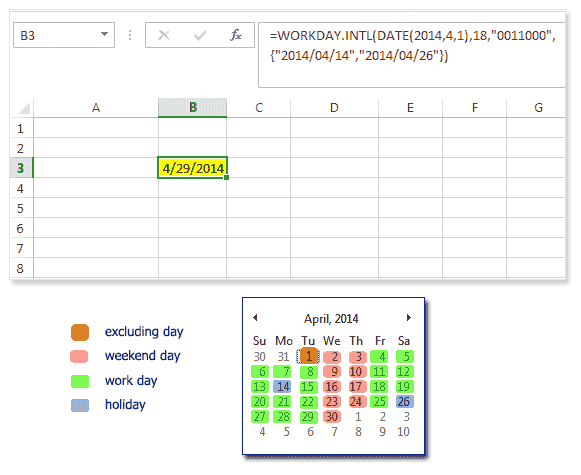
Previous: Excel WORKDAY() function
Next:
Excel YEAR() function
