HTML5 Canvas Rectangle
Draw Rectangles
To draw a rectangle, specify the x and y coordinates (upper-left corner) and the height and width of the rectangle. There are three rectangle methods :
- fillRect()
- strokeRect()
- clearRect()
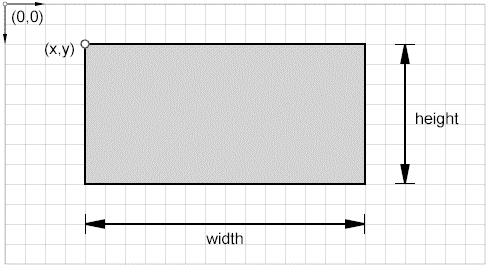
fillRect() Method
The fillRect() method is used to fill a rectangle in the current color, gradient, or pattern.
Syntax :
ctx.fillRect(x, y, width, height)
| Parameters | Type | Description |
|---|---|---|
x |
number | The x-coordinate (in pixels), the upper-left corner of the rectangle in relation to the coordinates of the canvas. |
| y | number | The y-coordinate (in pixels), of the upper-left corner of the rectangle in relation to the coordinates of the canvas. |
| width | number | The width (in pixels), of the rectangle. |
| height | number | The height (in pixels), of the rectangle. |
Remark : If the width or height parameter is zero, this method has no effect.
Example : HTML5 Canvas rectangle using fillRect() Method
The following web document fills a rectangle by fillStyle property.
Output:
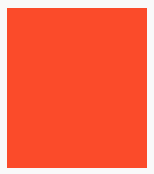
Code:
<!DOCTYPE html>
<html>
<head>
<title>Rectangle example</title>
</head>
<body>
<canvas id="DemoCanvas" width="500" height="600"></canvas>
<script>
var canvas = document.getElementById("DemoCanvas");
if (canvas.getContext)
{
var ctx = canvas.getContext('2d');
ctx.fillStyle='#fa4b2a'; // color of fill
ctx.fillRect(10, 40, 140, 160); // create rectangle
}
</script>
</body>
</html>
strokeRect() Method
The strokeRect() method is used to fill a rectangle in the current color, gradient, or pattern.
Syntax :
ctx.strokeRect(x, y, width, height)
| Parameters | Type | Description |
|---|---|---|
| x | number | The x-coordinate (in pixels), the upper-left corner of the rectangle in relation to the coordinates of the canvas. |
| y | number | The y-coordinate (in pixels), of the upper-left corner of the rectangle in relation to the coordinates of the canvas. |
| width | number | The width (in pixels), of the rectangle. |
| height | number | The height (in pixels), of the rectangle. |
Example: HTML5 Canvas rectangle using fillRect() Method
The web document draws rectangles by using strokeStyle, lineJoin, and lineWidth for various effects.
Output:
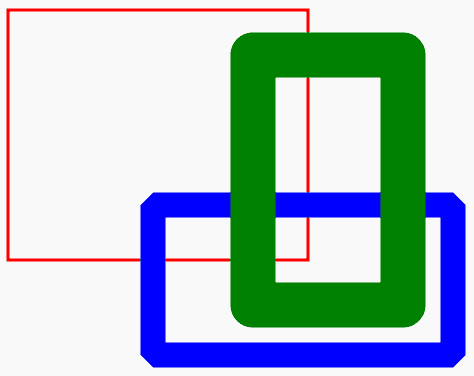
Code:
<!DOCTYPE html>
<html>
<head>
<title>Rectangle example</title>
</head>
<body>
<canvas id="DemoCanvas" width="500" height="600"></canvas>
<script>
var canvas = document.getElementById("DemoCanvas");
if (canvas.getContext)
{
var ctx = canvas.getContext('2d');
ctx.lineWidth = "3";
ctx.strokeStyle = "red";
ctx.strokeRect(5, 5, 300, 250);
ctx.lineWidth = "25";
ctx.lineJoin = "bevel";
ctx.strokeStyle = "blue";
ctx.strokeRect(150, 200, 300, 150);
ctx.lineJoin = "round";
ctx.lineWidth = "45";
ctx.strokeStyle = "green";
ctx.strokeRect(250, 50, 150, 250);
}
</script>
</body>
</html>
clearRect() Method
The clearRect() method is used to clear a rectangle (erase the area to transparent black).
Syntax :
ctx.clearRect(x, y, width, height)
| Parameters | Type | Description |
|---|---|---|
x |
number | The x-coordinate (in pixels), the upper-left corner of the rectangle in relation to the coordinates of the canvas. |
| y | number | The y-coordinate (in pixels), of the upper-left corner of the rectangle in relation to the coordinates of the canvas. |
| width | number | The width (in pixels), of the rectangle. |
| height | number | The height (in pixels), of the rectangle. |
Example: HTML5 Canvas rectangle using clearRect() Method
The web document draws a series of rectangles using fillRect() and clearRect() methods.
Output:
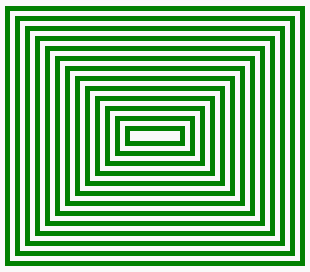
Code:
<!DOCTYPE html>
<html>
<head>
<title>Rectangle example</title>
</head>
<body>
<canvas id="DemoCanvas" width="500" height="600"></canvas>
<script>
var canvas = document.getElementById("DemoCanvas");
if (canvas.getContext)
{
var ctx = canvas.getContext('2d');
ctx.fillStyle='green'; // color of fill
var y=40, h=300, w=260;
for (var x = 10; x!=140; x=x+10)
{
ctx.fillRect(x, y, h, w);
ctx.clearRect(x+5, y+5, h-10, w-10);
y=y+10;
h=h-20;
w=w-20;
}
}
</script>
</body>
</html>
Code Editor:
See the Pen html css common editor by w3resource (@w3resource) on CodePen.
Previous: HTML5 Canvas path tutorial
Next:
HTML5 Canvas: Gradients and Patterns
