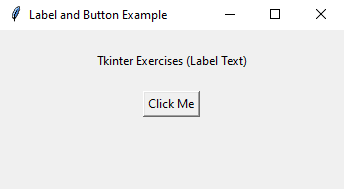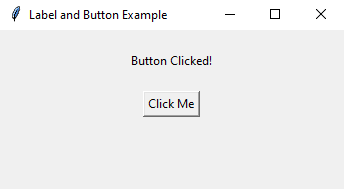Python Tkinter label and button example
Write a Python program using Tkinter that creates a label and a button. When the button is clicked, change the label text to "Button Clicked!".
Sample Solution:
Python Code:
import tkinter as tk
# Function to change the label text
def change_label_text():
label.config(text="Button Clicked!")
# Create the main window
root = tk.Tk()
root.title("Label and Button Example")
# Create a label widget
label = tk.Label(root, text="Tkinter Exercises (Label Text)")
label.pack(padx=20, pady=20)
# Create a button widget
button = tk.Button(root, text="Click Me", command=change_label_text)
button.pack()
# Start the Tkinter main loop
root.mainloop()
Explanation:
In the exercise above -
- Import the "tkinter" module.
- Define a function "change_label_text()" function that changes the label widget text when called.
- Create the main Tkinter window 'root' and set its title.
- Create a label widget initially set to "Label Text" and a button widget labeled "Click Me." We associate the "change_label_text()" function with the button's command parameter.
- Finally, start the Tkinter main loop with “root.mainloop()”, which keeps the GUI application running.
Output:
Flowchart:
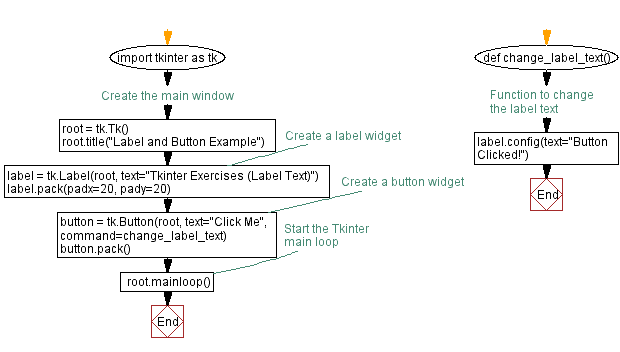
Go to:
Previous: Python Tkinter message box example.
Next: Python Tkinter simple calculator example.
Python Code Editor:
What is the difficulty level of this exercise?
Test your Programming skills with w3resource's quiz.