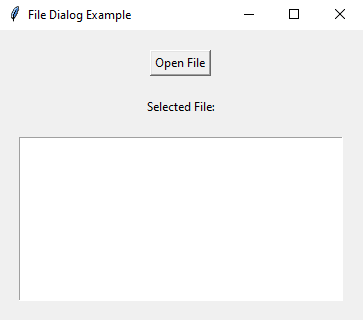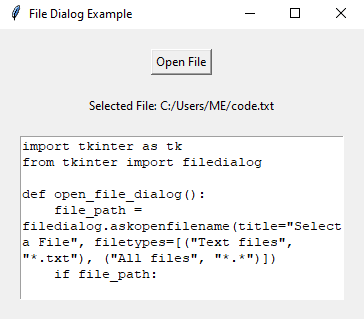Python Tkinter: Opening a file dialog for file selection
Write a Python program that opens a file dialog to allow the user to select a file for processing using Tkinter.
Sample Solution:
Python Code:
import tkinter as tk
from tkinter import filedialog
def open_file_dialog():
file_path = filedialog.askopenfilename(title="Select a File", filetypes=[("Text files", "*.txt"), ("All files", "*.*")])
if file_path:
selected_file_label.config(text=f"Selected File: {file_path}")
process_file(file_path)
def process_file(file_path):
# Implement your file processing logic here
# For demonstration, let's just display the contents of the selected file
try:
with open(file_path, 'r') as file:
file_contents = file.read()
file_text.delete('1.0', tk.END)
file_text.insert(tk.END, file_contents)
except Exception as e:
selected_file_label.config(text=f"Error: {str(e)}")
root = tk.Tk()
root.title("File Dialog Example")
open_button = tk.Button(root, text="Open File", command=open_file_dialog)
open_button.pack(padx=20, pady=20)
selected_file_label = tk.Label(root, text="Selected File:")
selected_file_label.pack()
file_text = tk.Text(root, wrap=tk.WORD, height=10, width=40)
file_text.pack(padx=20, pady=20)
root.mainloop()
Explanation:
In the exercise above -
- Import tkinter as tk and filedialog for creating the GUI components and opening the file dialog.
- Define the open_file_dialog() function, which opens the file dialog using filedialog.askopenfilename(). This dialog allows the user to select a file with specified file types. If a file is selected, it updates a label with the selected file path and calls the "process_file()" function.
- Define the "process_file()" function as a placeholder for your file processing logic. In this example, it reads the contents of the selected file and displays them in a "Text" widget.
- Create the main Tkinter window, set its title, and create the "Open File" button, which calls the open_file_dialog() function when clicked.
- Create a label to display the selected file path.
- Create a "Text" widget to display the contents of the selected file.
- The main event loop, root.mainloop(), starts the Tkinter application.
Sample Output:
Flowchart:
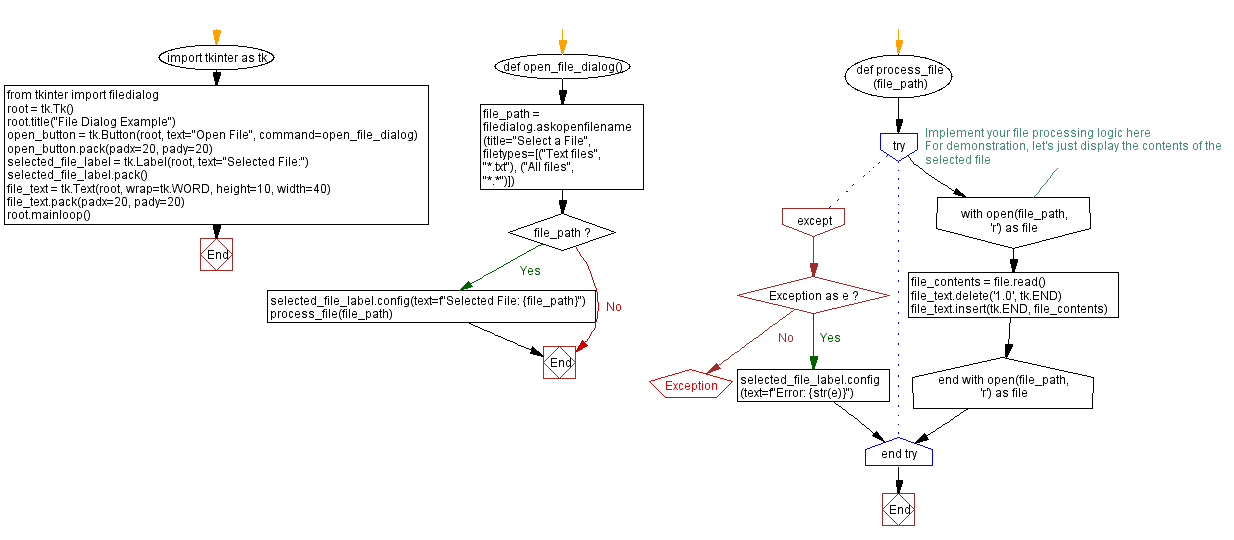
Go to:
Previous: Creating an exit confirmation dialog.
Next: Building a color picker dialog.
Python Code Editor:
What is the difficulty level of this exercise?
Test your Programming skills with w3resource's quiz.