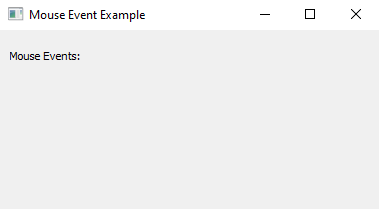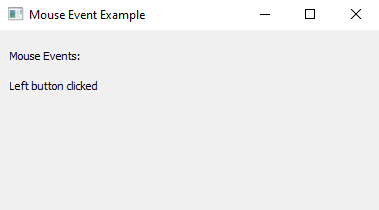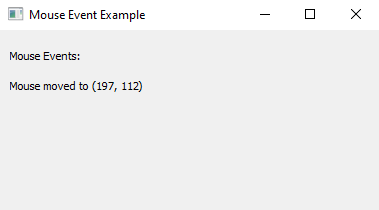Capture and display mouse events in PyQt5 with Python
Write a Python program that captures and displays mouse events like clicks and movements using PyQt5.
From doc.qt.io:
QApplication Class: The QApplication class manages the GUI application's control flow and main settings.
QMainWindow Class: The QMainWindow class provides a main application window.
QLabel Class: The QLabel widget provides a text or image display.
QWidget Class: The QWidget class is the base class of all user interface objects.
Qt module: PyQt5 is a set of Python bindings for the Qt application framework. It allows us to use Qt, a popular C++ framework, to create graphical user interfaces (GUIs) in Python.
QEvent Class: The QEvent class is the base class of all event classes. Event objects contain event parameters.
Sample Solution:
Python Code:
import sys
from PyQt5.QtWidgets import QApplication, QMainWindow, QLabel, QWidget
from PyQt5.QtCore import Qt, QEvent
class MouseEventApp(QMainWindow):
def __init__(self):
super().__init__()
self.setWindowTitle("Mouse Event Example")
self.setGeometry(100, 100, 400, 200)
self.central_widget = QWidget(self)
self.setCentralWidget(self.central_widget)
self.mouse_label = QLabel("Mouse Events:", self.central_widget)
self.mouse_label.setGeometry(10, 10, 200, 30)
self.mouse_tracker_label = QLabel("", self.central_widget)
self.mouse_tracker_label.setGeometry(10, 40, 300, 30)
# Install an event filter to capture mouse events
self.central_widget.installEventFilter(self)
def eventFilter(self, obj, event):
if event.type() == QEvent.MouseMove:
x = event.x()
y = event.y()
self.mouse_tracker_label.setText(f"Mouse moved to ({x}, {y})")
elif event.type() == QEvent.MouseButtonPress:
button = ""
if event.button() == Qt.LeftButton:
button = "Left"
elif event.button() == Qt.RightButton:
button = "Right"
elif event.button() == Qt.MiddleButton:
button = "Middle"
self.mouse_tracker_label.setText(f"{button} button clicked")
return super().eventFilter(obj, event)
def main():
app = QApplication(sys.argv)
window = MouseEventApp()
window.show()
sys.exit(app.exec_())
if __name__ == "__main__":
main()
Explanation:
In the exercise above -
- Import the necessary PyQt5 modules.
- Create a custom class MouseEventApp that inherits from QMainWindow.
- Inside the MouseEventApp class constructor (__init__), we set up the main window, labels to display mouse events, and install an event filter on the central widget.
- The eventFilter() function captures mouse events, specifically mouse movements and button clicks. When a mouse event occurs, the labels are updated accordingly.
- We create an instance of the MouseEventApp class, show the main window, and start the PyQt5 application event loop.
Output:
Flowchart:
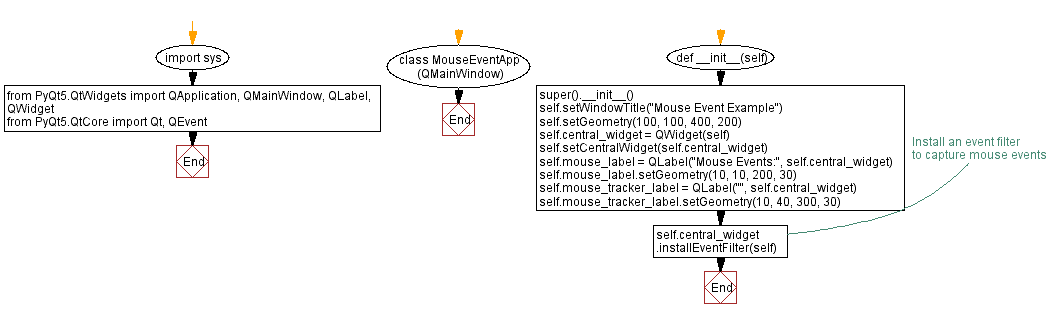
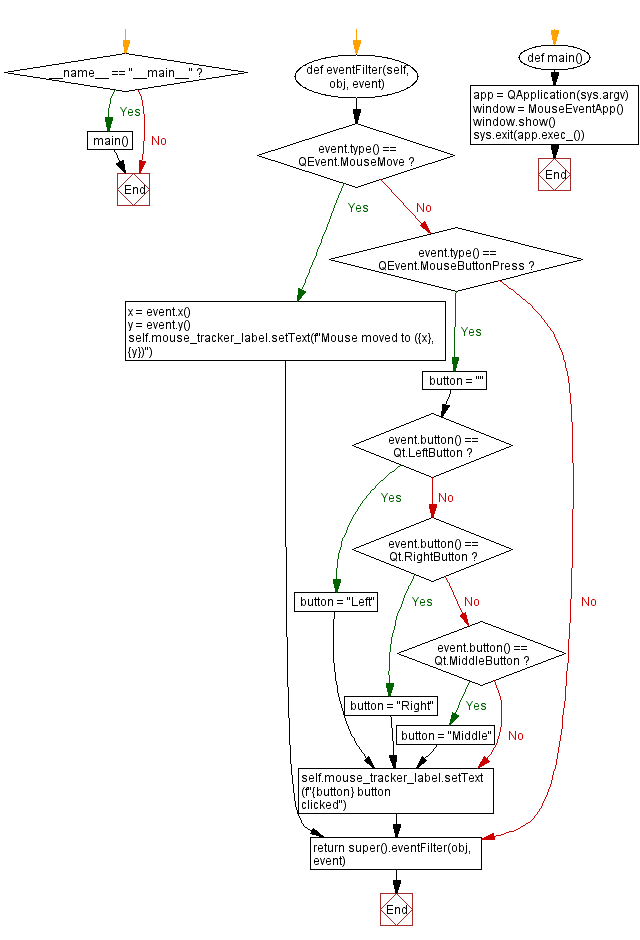
Python Code Editor:
Previous: Event-Driven programming in PyQt5 with Python.
Next: Python PyQt keyboard event handling example.
What is the difficulty level of this exercise?
Test your Programming skills with w3resource's quiz.