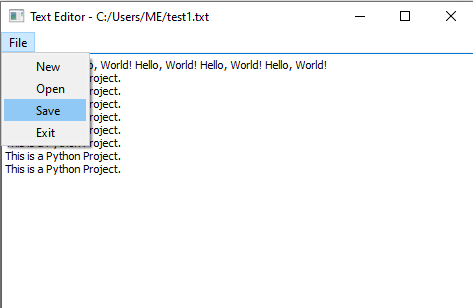Simple Text Editor in Python with Tkinter
Basic Text Editor:
Create a text editor with features like opening, editing, and saving text files.
Input values:
User interacts with the text editor by opening, editing, and saving text files.
Output value:
Visual representation of the text editor with the contents of the text files, along with feedback on user actions (opening, editing, saving).
Example:
Input values: 1. Open an existing text file - User selects the file: "test.txt" Output value: Text editor displays the contents of the file "test.txt" for editing. Input values: 2. Edit the text content - User modifies the text: "This is the edited content of the text file." Output value: Text editor updates to display modified text content. Input values: 3. Save the changes - User saves the changes made to the file. Output value: Text editor saves the changes to the file "example.txt" and provides feedback on successful saving. Input values: 4. Create a new text file - User selects to create a new file. Output value: Text editor opens up a blank document for writing text. Input values: 5. Enter text into the new document - User types: "This is a new document." Output value: Text editor displays the entered text in the new document. Input values: 6. Save the new document - User saves the new document as "new_test.txt". Output value: Text editor saves the new document as "new_test.txt" and provides feedback on successful saving.
Solution 1: Basic Text Editor Using Tkinter
This solution uses the tkinter library to create a simple GUI-based text editor. It provides basic functionalities such as opening, editing, saving text files, and creating new files.
Code:
import tkinter as tk # Import tkinter for GUI
from tkinter import filedialog # Import filedialog to handle file operations
# Function to open an existing text file
def open_file():
"""Opens an existing text file."""
# Ask user to select a file to open
file_path = filedialog.askopenfilename(defaultextension=".txt", filetypes=[("Text Files", "*.txt"), ("All Files", "*.*")])
if file_path:
try:
# Open the file in read mode
with open(file_path, "r") as file:
text_area.delete(1.0, tk.END) # Clear the current content of the text area
text_area.insert(tk.END, file.read()) # Insert the file content into the text area
window.title(f"Text Editor - {file_path}") # Update the window title with the file name
except Exception as e:
print(f"Error opening file: {e}") # Print an error message if file opening fails
# Function to save the current content to a text file
def save_file():
"""Saves the current content to a text file."""
# Ask user to select a file to save
file_path = filedialog.asksaveasfilename(defaultextension=".txt", filetypes=[("Text Files", "*.txt"), ("All Files", "*.*")])
if file_path:
try:
# Open the file in write mode
with open(file_path, "w") as file:
file.write(text_area.get(1.0, tk.END)) # Write the content of the text area to the file
window.title(f"Text Editor - {file_path}") # Update the window title with the file name
except Exception as e:
print(f"Error saving file: {e}") # Print an error message if file saving fails
# Function to create a new text file
def new_file():
"""Creates a new text file."""
text_area.delete(1.0, tk.END) # Clear the text area
window.title("Text Editor - New File") # Update the window title
# Create the main window
window = tk.Tk()
window.title("Text Editor") # Set window title
window.geometry("600x400") # Set window size
# Create a text area widget
text_area = tk.Text(window, wrap='word')
text_area.pack(expand=1, fill='both')
# Create a menu bar
menu_bar = tk.Menu(window)
window.config(menu=menu_bar)
# Add file menu options
file_menu = tk.Menu(menu_bar, tearoff=0)
menu_bar.add_cascade(label="File", menu=file_menu)
file_menu.add_command(label="New", command=new_file) # New file option
file_menu.add_command(label="Open", command=open_file) # Open file option
file_menu.add_command(label="Save", command=save_file) # Save file option
file_menu.add_separator()
file_menu.add_command(label="Exit", command=window.quit) # Exit option
# Run the application
window.mainloop()
Output:
Explanation
- Imports tkinter library to create a GUI for the text editor.
- Functions:
- open_file(): Opens a file dialog to select a file, reads its content, and displays it in the text editor.
- save_file(): Opens a save dialog to save the current text content to a file.
- new_file(): Clears the text area for creating a new file.
- GUI Components:
- Creates the main window and a text area widget for editing.
- Adds a menu bar with options for creating a new file, opening an existing file, saving the current file, and exiting the editor.
- Run the Application: Starts the Tkinter main loop to display the GUI.
Solution 2: Basic Text Editor Using PyQt5
This solution uses the PyQt5 library to create a text editor with a GUI. It includes functionalities such as opening, editing, and saving text files and creating new files.
Code:
import sys # Import sys for command-line arguments
from PyQt5.QtWidgets import QApplication, QMainWindow, QTextEdit, QAction, QFileDialog, QMessageBox # Import PyQt5 modules
# Class to create the text editor window
class TextEditor(QMainWindow):
def __init__(self):
"""Initializes the text editor."""
super().__init__()
self.initUI() # Call method to initialize the user interface
# Method to initialize the user interface
def initUI(self):
"""Initializes the user interface components."""
self.text_area = QTextEdit(self) # Create a QTextEdit widget for text editing
self.setCentralWidget(self.text_area) # Set the text area as the central widget
self.setWindowTitle("Text Editor") # Set window title
self.setGeometry(100, 100, 600, 400) # Set window size and position
# Create actions for the menu bar
new_action = QAction('New', self)
new_action.triggered.connect(self.new_file)
open_action = QAction('Open', self)
open_action.triggered.connect(self.open_file)
save_action = QAction('Save', self)
save_action.triggered.connect(self.save_file)
exit_action = QAction('Exit', self)
exit_action.triggered.connect(self.close)
# Create a menu bar and add file menu
menu_bar = self.menuBar()
file_menu = menu_bar.addMenu('File')
file_menu.addAction(new_action)
file_menu.addAction(open_action)
file_menu.addAction(save_action)
file_menu.addAction(exit_action)
# Method to create a new file
def new_file(self):
"""Creates a new file."""
self.text_area.clear() # Clear the text area
# Method to open an existing file
def open_file(self):
"""Opens an existing text file."""
file_path, _ = QFileDialog.getOpenFileName(self, 'Open File', '', 'Text Files (*.txt);;All Files (*)')
if file_path:
try:
# Read the file and display its content
with open(file_path, 'r') as file:
self.text_area.setText(file.read())
self.setWindowTitle(f"Text Editor - {file_path}") # Update the window title
except Exception as e:
QMessageBox.warning(self, 'Error', f"Failed to open file: {e}")
# Method to save the current file
def save_file(self):
"""Saves the current text content to a file."""
file_path, _ = QFileDialog.getSaveFileName(self, 'Save File', '', 'Text Files (*.txt);;All Files (*)')
if file_path:
try:
# Write the content of the text area to the file
with open(file_path, 'w') as file:
file.write(self.text_area.toPlainText())
self.setWindowTitle(f"Text Editor - {file_path}") # Update the window title
except Exception as e:
QMessageBox.warning(self, 'Error', f"Failed to save file: {e}")
# Main function to run the application
def main():
app = QApplication(sys.argv) # Create the application
editor = TextEditor() # Create an instance of the TextEditor
editor.show() # Show the text editor window
sys.exit(app.exec_()) # Run the application loop
# Run the application
if __name__ == '__main__':
main()
Output:
Explanation
- Imports PyQt5 modules for GUI development.
- Class TextEditor:
- Inherits from QMainWindow to create the main window of the text editor.
- __init__(): Initializes the text editor and calls initUI() to set up the GUI.
- initUI(): Sets up the text area and menu bar with actions (New, Open, Save, Exit).
- new_file(): Clears the text area to create a new file.
- open_file(): Opens a file dialog to select and display an existing file.
- save_file(): Opens a file dialog to save the current text content.
- Main Function main():
- Creates the application and the text editor instance.
- Displays the text editor window and starts the application loop.
- Summary:
- Solution 1 (Tkinter): Creates a basic text editor using tkinter, which is suitable for simple applications with a minimal learning curve.
- Solution 2 (PyQt5): Provides a more advanced GUI using PyQt5, which offers greater flexibility and more features for creating modern applications.
Go to: