Install WAMP
Obtaining WAMP
Download latest version of WAMP from http://www.wamp.org.
WAMP installation guide
1. Double click on the wamp installation executable (we have used WampServer2.0i.exe ) to start the installation.
2. Select I accept the agreement.

3. Select destination folder.
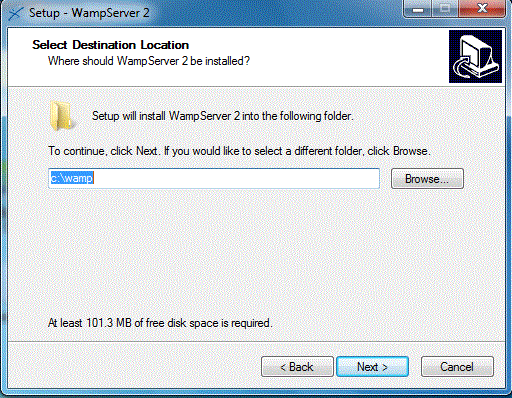
4. Select whether you want a Quick launch icon and desktop icon.

5. Click Install to beginning installation.

9. Supply PHP mail parameters and click next. This finishes the installation.

10. Testing if PHP is installed properly.
Create a php file containing code <?php echo phpinfo(); ?> and save it as test.php.
Run this file in your web server and if you get an output like this :
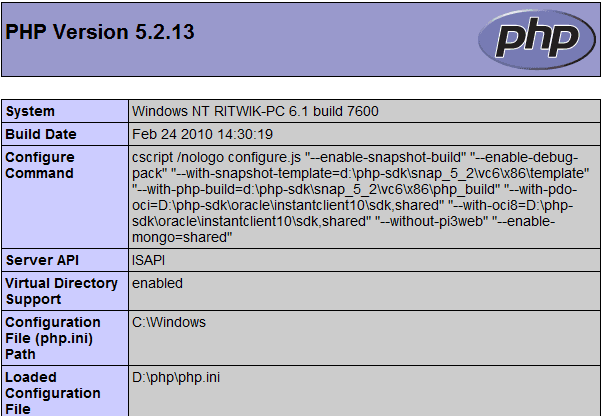
then your WAMP installation is working properly.
After you have successfully installed WAMP, an icon comes in the right hand corner of the Taskbar. Click on that icon and from here you start / restart /close Apache,PHP an MySQL. You can also change settings of Apache,PHP an MySQL.

