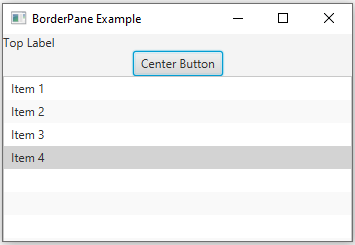BorderPane Layout: JavaFX application example
3. BorderPane with Label, Button, and ListView
Write a JavaFX application that utilizes a BorderPane to arrange a 'label' at the top, a 'button' in the center, and a 'list view' at the bottom.
Sample Solution:
JavaFx Code:
//Main.java
import javafx.application.Application;
import javafx.scene.Scene;
import javafx.scene.control.Button;
import javafx.scene.control.Label;
import javafx.scene.control.ListView;
import javafx.scene.layout.BorderPane;
import javafx.stage.Stage;
public class Main extends Application {
public static void main(String[] args) {
launch(args);
}
@Override
public void start(Stage primaryStage) {
primaryStage.setTitle("BorderPane Example");
// Create a BorderPane layout
BorderPane borderPane = new BorderPane();
// Create a label at the top
Label topLabel = new Label("Top Label");
borderPane.setTop(topLabel);
// Create a button in the center
Button centerButton = new Button("Center Button");
borderPane.setCenter(centerButton);
// Create a ListView at the bottom
ListView listView = new ListView<>();
listView.getItems().addAll("Item 1", "Item 2", "Item 3", "Item 4");
borderPane.setBottom(listView);
// Create the scene and set it in the stage
Scene scene = new Scene(borderPane, 400, 300); // Width and height of the window
primaryStage.setScene(scene);
// Show the window
primaryStage.show();
}
}
In the above exercise, we create a 'BorderPane' layout and add a label to the top, a 'button' to the center, and a 'ListView' to the bottom. The 'setTop', 'setCenter', and 'setBottom' methods of the 'BorderPane' are used to position the components. You can run this application to see the layout in action.
Sample Output:
Flowchart:
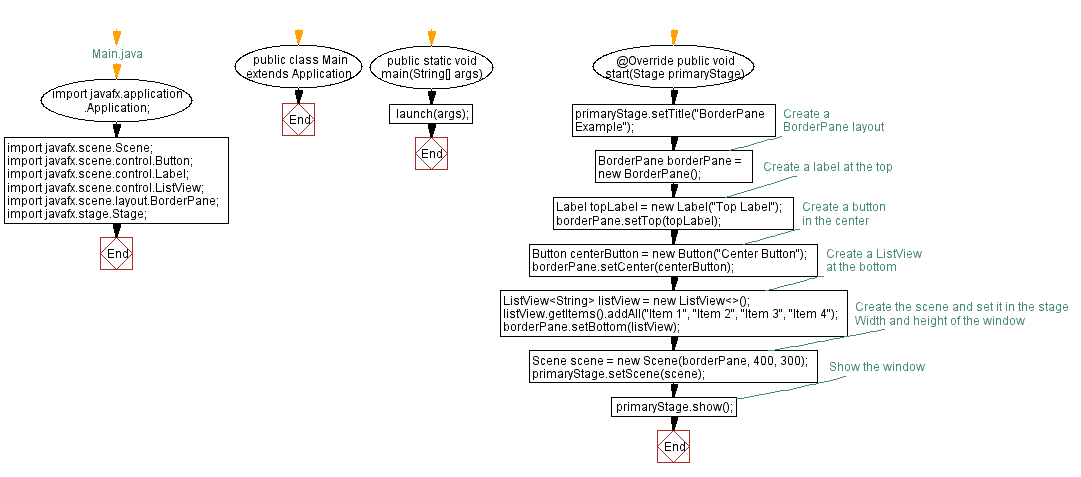
Go to:
PREV : HBox with Horizontal Image Row.
NEXT : GridPane Form with Labels and TextFields.
Java Code Editor:
What is the difficulty level of this exercise?
Test your Programming skills with w3resource's quiz.