JavaFX drawing application with event filters
12. Drawing App with Shape Events
Write a JavaFX program to develop a drawing application with shapes. Implement event filters to detect and respond to user interactions with shapes.
Sample Solution:
JavaFx Code:
//Main.java
import javafx.application.Application;
import javafx.event.Event;
import javafx.scene.Scene;
import javafx.scene.input.MouseEvent;
import javafx.scene.layout.Pane;
import javafx.scene.paint.Color;
import javafx.scene.shape.Rectangle;
import javafx.stage.Stage;
public class Main extends Application {
public static void main(String[] args) {
// Launch the JavaFX application
launch(args);
}
@Override
public void start(Stage primaryStage) {
// Set the title for the drawing application window
primaryStage.setTitle("Drawing Application");
// Create a root pane
Pane root = new Pane();
// Create a rectangle for drawing
Rectangle rectangle = createRectangle(100, 100, 100, 50, Color.BLUE);
// Add an event filter to the rectangle to handle mouse events
rectangle.addEventFilter(MouseEvent.MOUSE_PRESSED, event -> {
// Handle mouse press event (e.g., start dragging)
System.out.println("Mouse Pressed");
event.consume();
});
rectangle.addEventFilter(MouseEvent.MOUSE_DRAGGED, event -> {
// Handle mouse drag event (e.g., move or resize the rectangle)
System.out.println("Mouse Dragged");
event.consume();
});
rectangle.addEventFilter(MouseEvent.MOUSE_RELEASED, event -> {
// Handle mouse release event (e.g., stop dragging)
System.out.println("Mouse Released");
event.consume();
});
// Add the rectangle to the root pane
root.getChildren().add(rectangle);
// Create the scene and set it on the stage
Scene scene = new Scene(root, 400, 400);
primaryStage.setScene(scene);
// Show the drawing application window
primaryStage.show();
}
// Helper method to create a rectangle
private Rectangle createRectangle(double x, double y, double width, double height, Color color) {
Rectangle rect = new Rectangle(x, y, width, height);
rect.setFill(color);
return rect;
}
}
In the above exercise, we create a drawing application with a single blue rectangle that you can interact with. The rectangle responds to mouse events using event filters, and when you click and drag it, you'll see corresponding messages in the console.
Sample Output:
............. Mouse Dragged Mouse Dragged Mouse Released Mouse Pressed Mouse Released Mouse Pressed Mouse Released ..............
Flowchart:
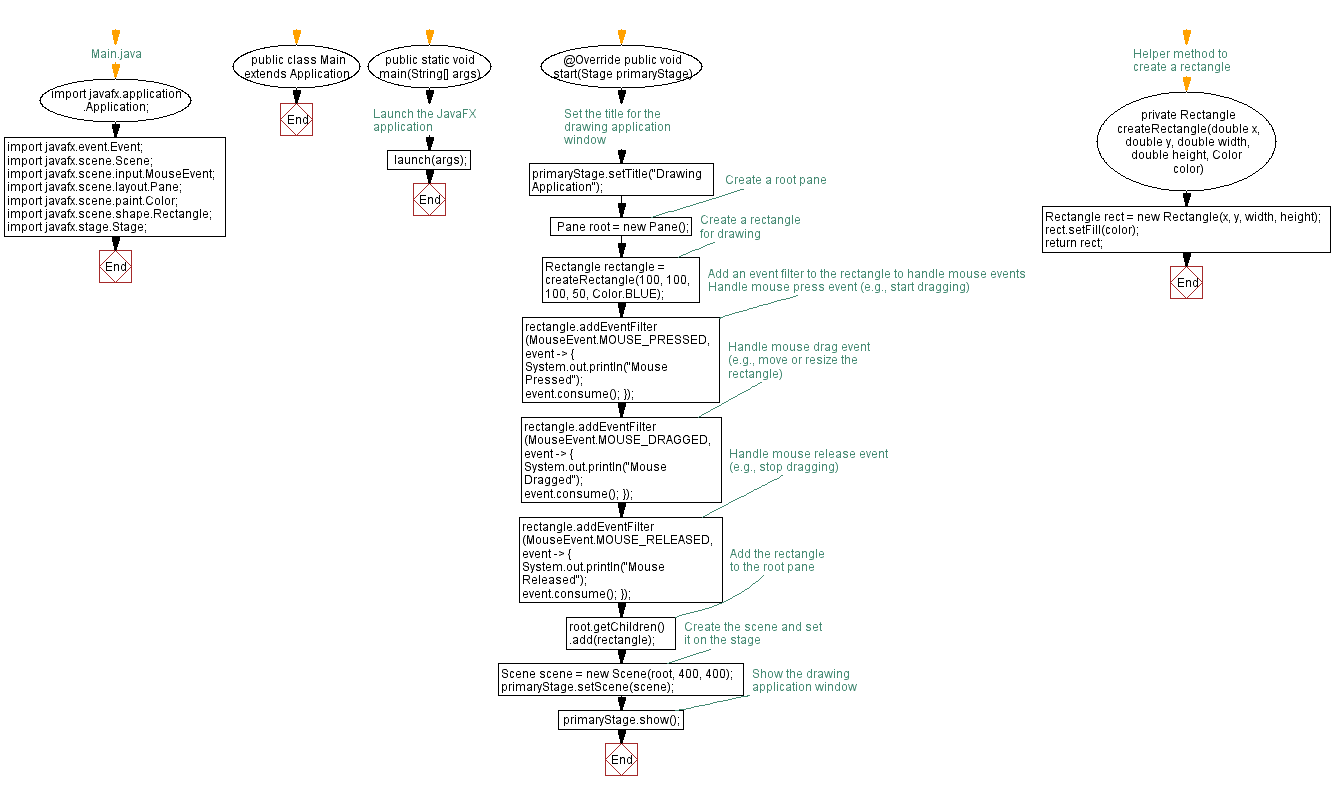
Go to:
PREV : Game Event Propagation and Filtering.
NEXT : Traffic Light Custom Events.
Java Code Editor:
What is the difficulty level of this exercise?
Test your Programming skills with w3resource's quiz.
